Checking Disk Space With 'df'
One simple thing you can do to keep your server up.

Keeping tabs on free disk space is essential for a healthy machine. The command df is the go-to command to figure that out.
The df command is ancient. The initial release was in 1971, and it stands for ‘disk free’. Because it is so old, you can safely assume it is present on just about any non-Windows machine. Its output is mostly self-explanatory.
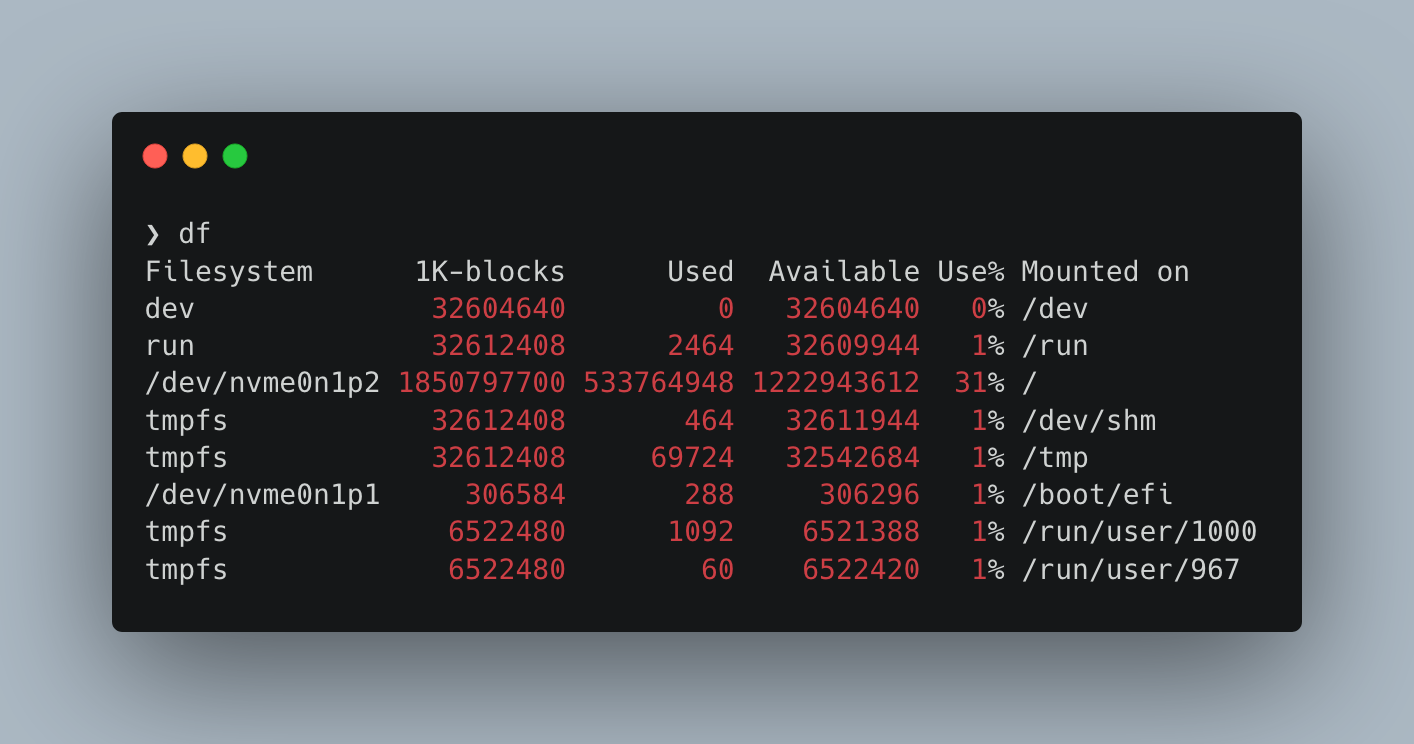
The second to last column is the most important. If something creeps toward 100%, it is time to act. But the other columns are informative too!
The only filesystems that are sometimes troublesome are the ones that have /dev/* in the ‘Filesystem’ column. You can think of these as the regular disks you see in your file browser.
Remember, everything in Linux is a file. That is why you find these odd tmpfs file systems. These are volatile file systems and stored in your RAM!
To make the ‘Used’ and ‘Available’ columns less intimidating, most versions of df support the --human-readable flag or -h for short.
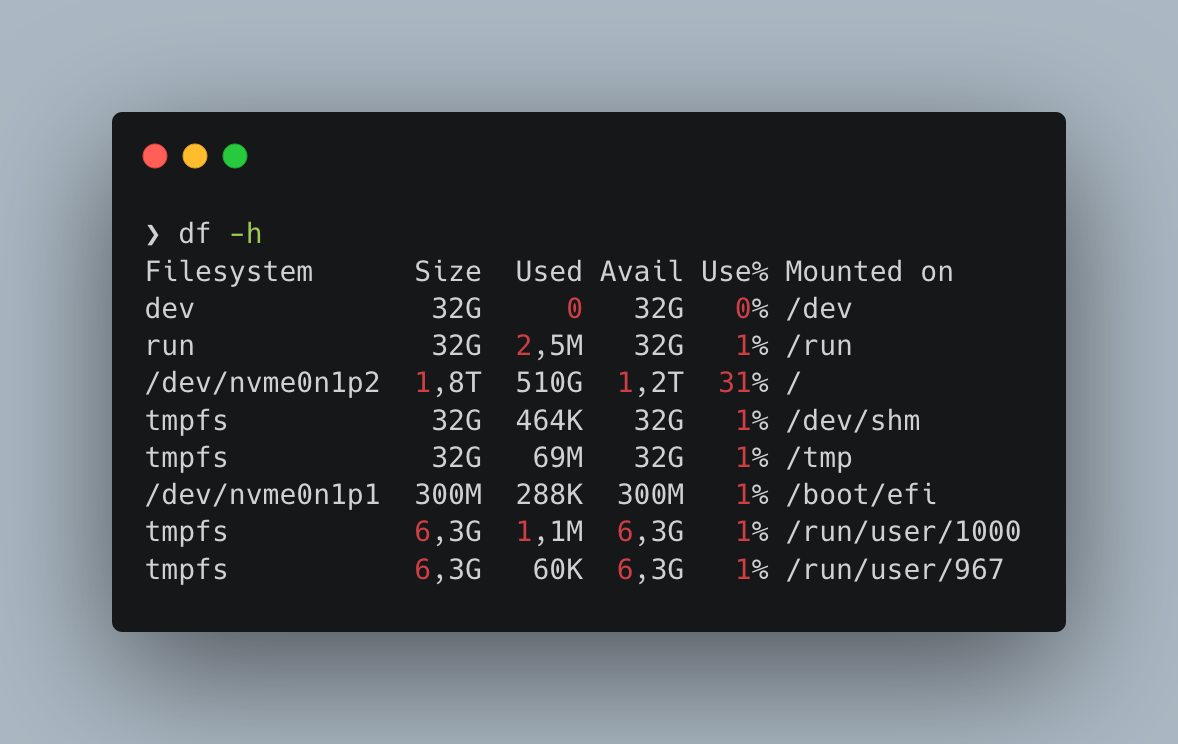
With that flag, the output contains friendly units based on powers of 1024. Then it is easier to get a sense of what disk has what file system. If you prefer SI units, the flag -H shows those.
The remaining notable flag is --print-type or the shorthand -T. This will display the file system type, again helpful when finding that elusive file system when Docker or ZFS clutters up your output.
